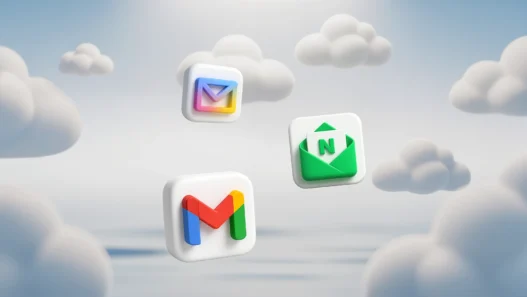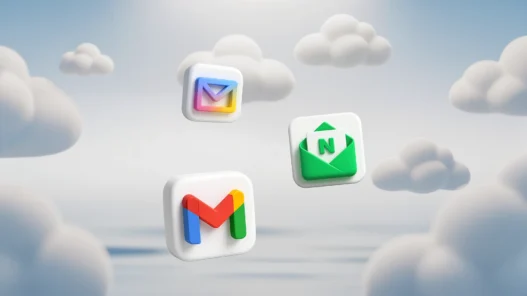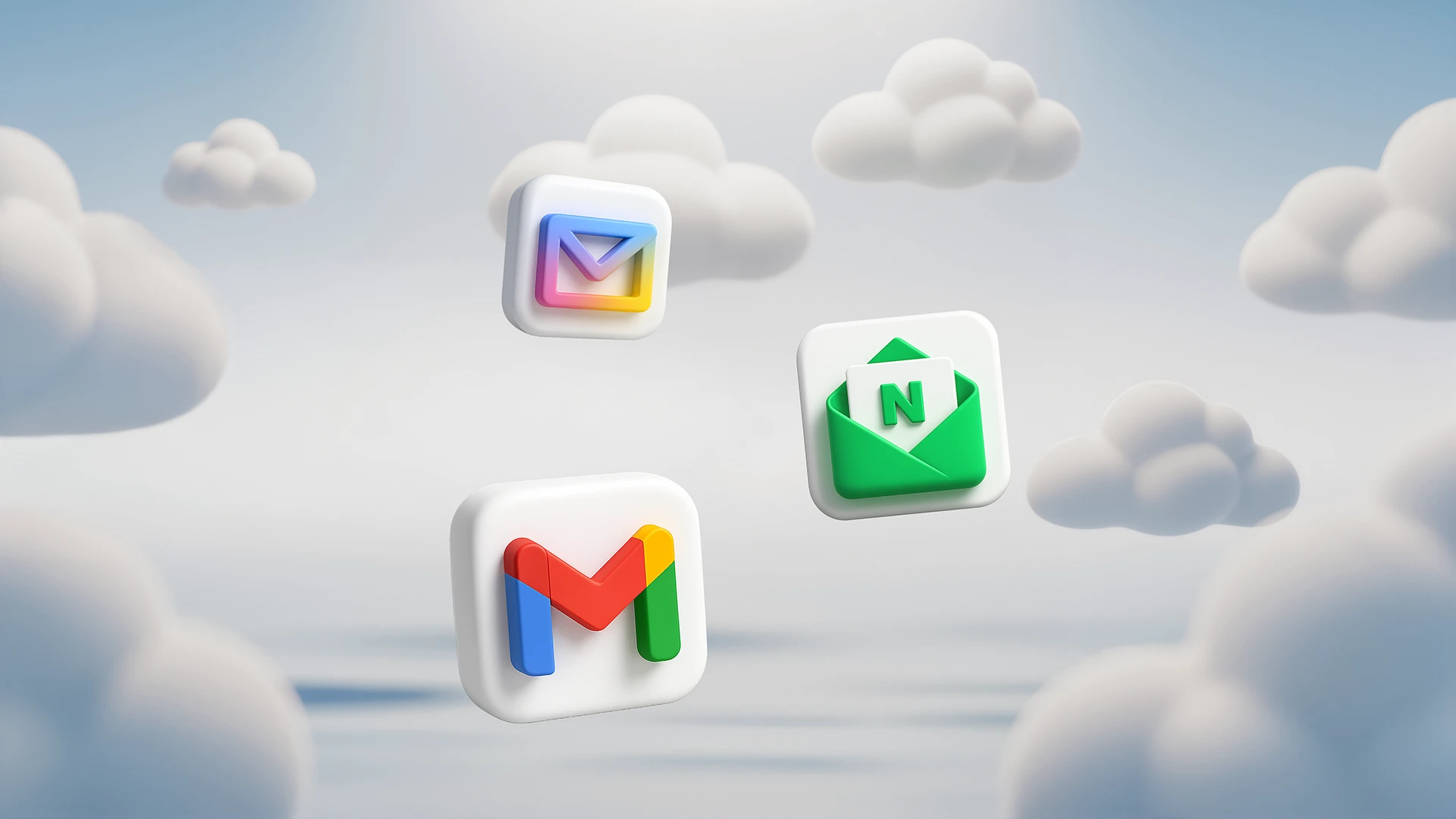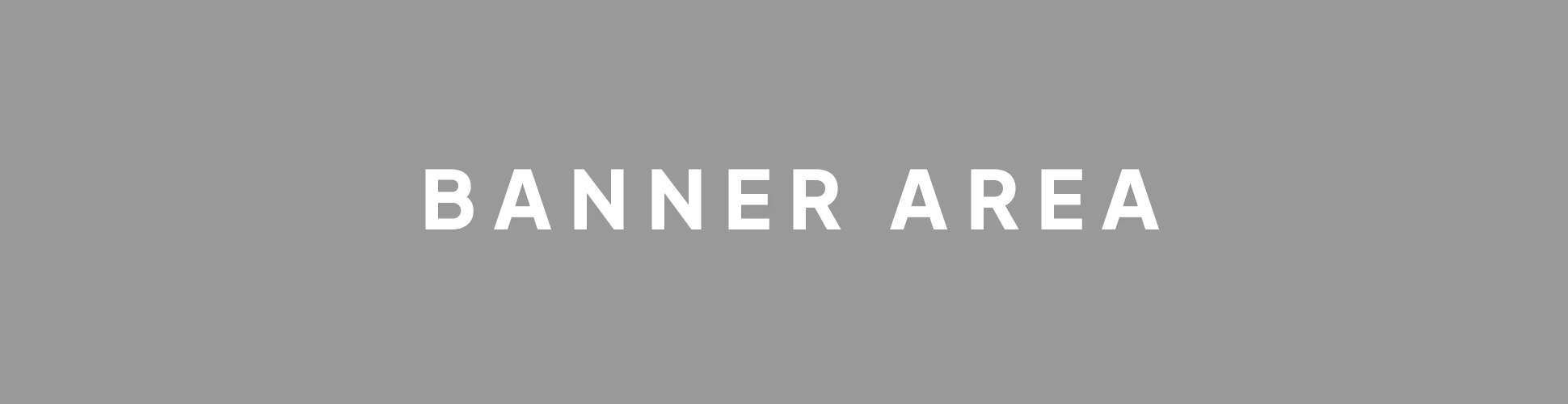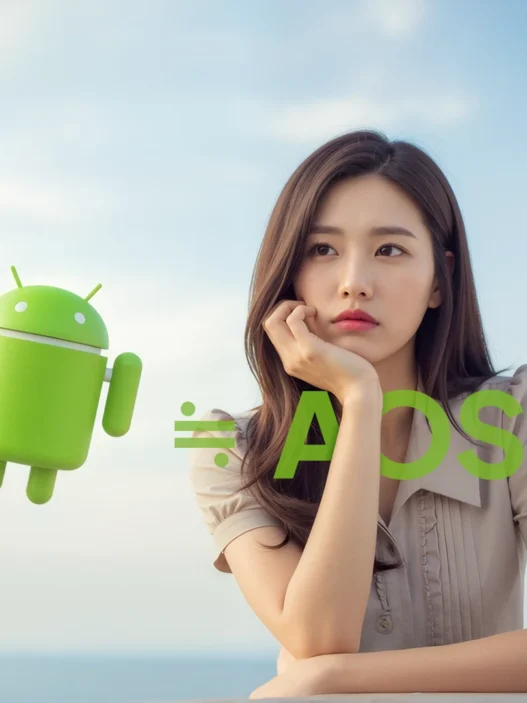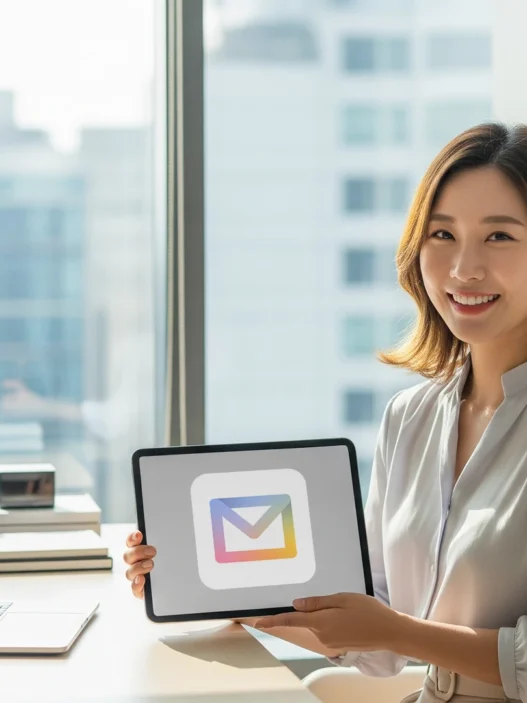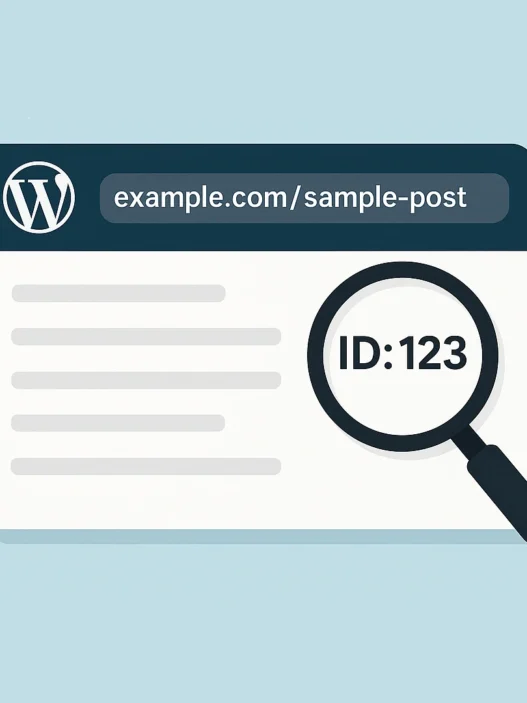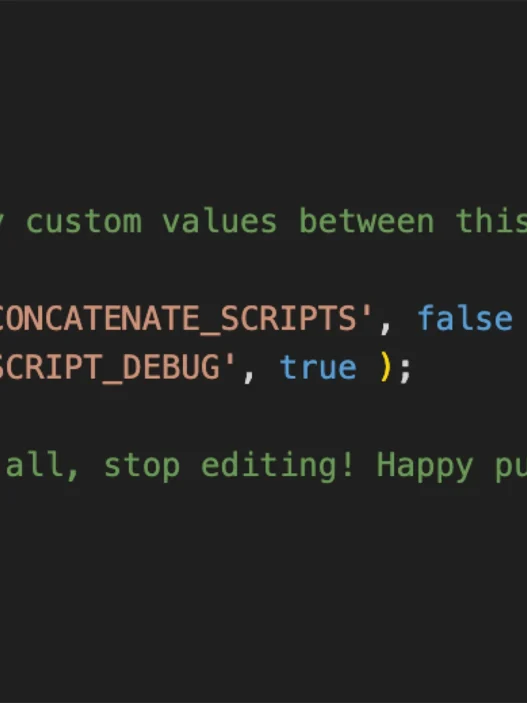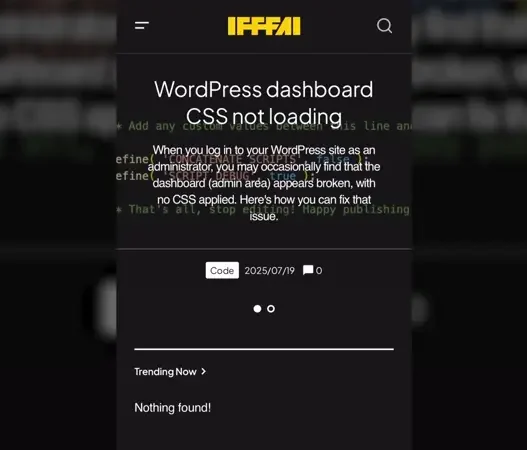To connect and use Gmail in your smartphone’s default mail app or other mail management apps, you need to know the server settings IMAP/SMTP for each mail service. Below, we provide the settings for each service and guide you on how to configure them on iOS and Android devices.
Gmail Setup Guide
1. IMAP/SMTP Server Settings
| Type | Server Address | Port | Security |
| IMAP (Incoming) | imap.gmail.com | 993 | SSL |
| SMTP (Outgoing) | smtp.gmail.com | 465 or 587 | SSL or TLS |
2. Prerequisites
2.1 2-Step Verification and App Password Required
- Policy Enforcement Date : Since May 30, 2022, users with 2-Step Verification must use an App Password to connect to external apps.
- How to Set Up :
- Go to the Google Account management page and log in.
- Click on the ‘Security’ menu.
- Enable ‘2-Step Verification’ (skip if already active).
- Return to the ‘Security’ menu and click on ‘App passwords’.
- Select the app and device type, or choose ‘Other’ to specify a custom name, then click ‘Generate’.
- Copy the generated 16-digit app password and paste it into the password field of your mail app.
3. Mobile App Setup (iOS & Android)
- Navigate to ‘Settings’ > ‘Mail’ > ‘Accounts’ > ‘Add Account’ (iOS) or open your ‘Email app’ > ‘Add Account’ (Android).
- Select ‘Google’ from the account list.
- Follow the on-screen instructions to log in with your Gmail ID and password (or 2-Step Verification). The setup will typically complete automatically.
* Important : The generated app password cannot be viewed again after the screen is closed. If you lose it, you must generate a new one.